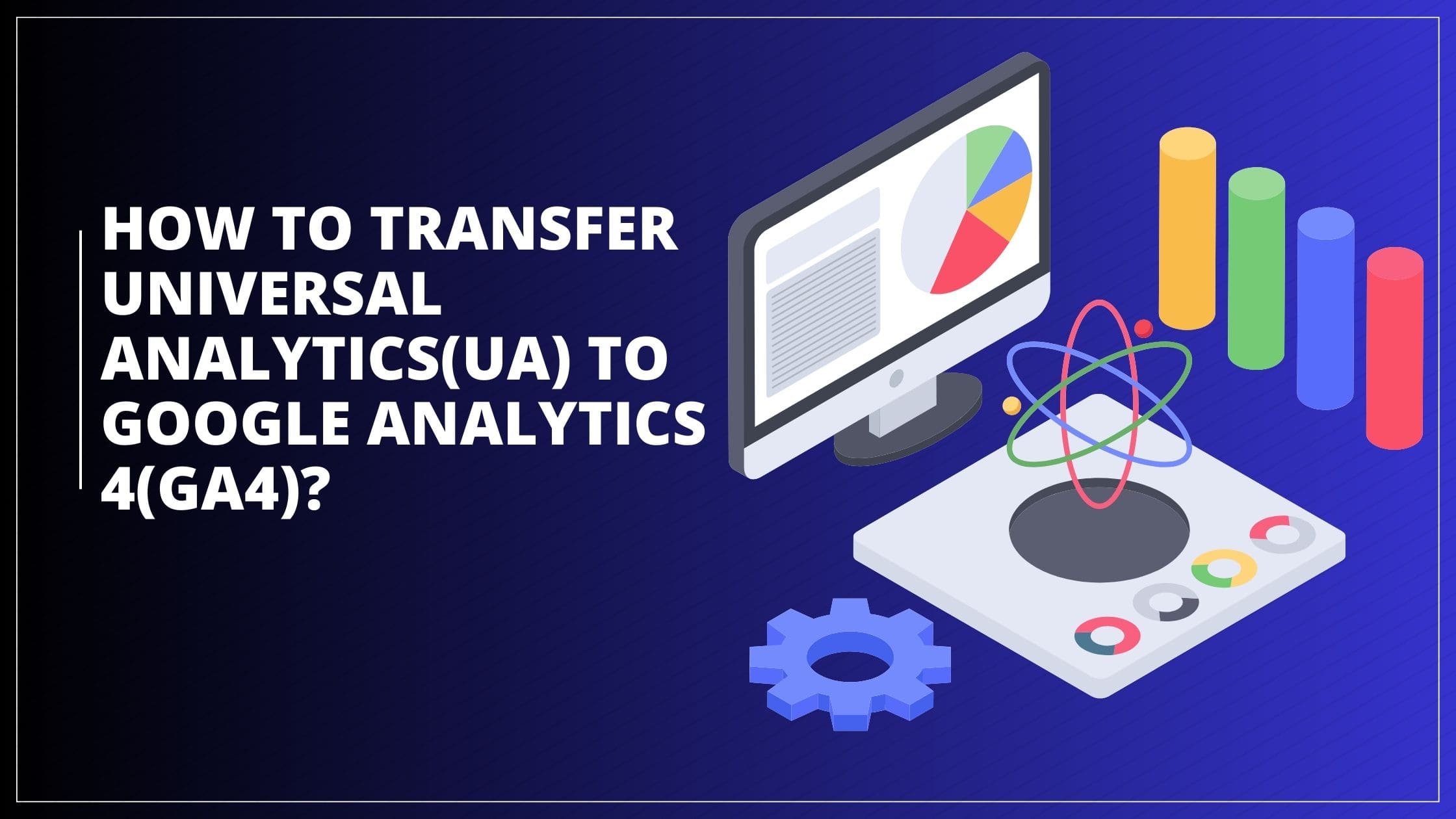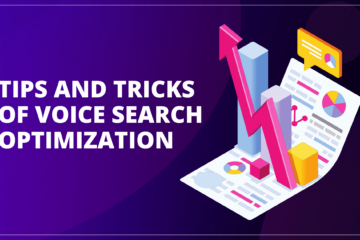The end date for Universal Analytics (UA) is coming up on either July 1, 2023, or July 1, 2024, for those using Google Analytics 360. Once that happens, Google will transition to Google Analytics 4 (GA4). In this blog we are going to discuss How To Transfer Universal Analytics(UA) To Google Analytics 4(GA4).
With GA4, there will be a significant advancement in measurement standards. It will enable users to measure various types of data from iOS apps, Android apps, and the web. This means businesses will have the ability to track user journeys across their websites automatically.
Must Read: Autoptimize Vs. WP Rocket
Additionally, GA4 leverages machine learning technology to uncover new insights and offers methods to enhance marketing return on investment (ROI).
It’s highly recommended to implement or migrate to GA4 as soon as possible to ensure sufficient year-on-year (YoY) data can be gathered before the complete transition.
This is all the information we gathered for you:
What Is GA4?
Google Analytics 4 (GA4) represents the latest iteration of Google Analytics, aiming to provide businesses and website owners with comprehensive insights into their online audience, user behavior, and the effectiveness of their marketing strategies. GA4 brings numerous new features and enhancements compared to its predecessor, Universal Analytics (UA).
Understanding GA4
GA4 distinguishes itself from UA in several key areas. Traditionally, analytics primarily focused on measuring metrics for desktop web usage, with mobile analytics often receiving less attention. GA4, however, shifts this approach by enabling the unification of various property types into cohesive user journeys.
With GA4, you can obtain measurements for both websites and web/mobile apps, allowing you to gain valuable insights into optimizing these properties through the utilization of machine learning algorithms.
An important aspect of GA4 is its reduced reliance on cookies, with a stronger emphasis on user privacy. The measurement methodology used in GA4 recognizes the evolving landscape and acknowledges that the previous approach, based on desktop web, independent sessions, and cookie-dependent data, is becoming outdated.
The transformation in how Google Analytics collects data can be attributed, in part, to the General Data Protection Regulation (GDPR). The GDPR has significantly influenced the legal framework surrounding the collection and storage of user data for websites and platforms.
How Can Your Transmission from Universal Analytics to Google Analytics 4 Be Smooth?
While transitioning from Universal Analytics to GA4 may seem daunting, it offers enhanced features and capabilities for data analysis. This article provides a step-by-step guide on how to make a smooth transition from Universal Analytics to GA4.
Also Read: Is SEO Still Important?
Create a Google Analytics 4 Property
To begin the transition process, it is important to ensure that you are not already using GA4. Check your Google Analytics account and review the list of properties. Universal Analytics properties can be identified by the UA prefix in their analytics IDs, while GA4 properties are marked with G4A designations. If you have set up a property after October 14, 2020, it is likely already using GA4. In case you need to create a new GA4 property, follow these steps:
- Access your Google Analytics account and select the property using Universal Analytics.
- Navigate to the ADMIN settings of the chosen property.
- Look for the option labeled “G4A Setup Assistant” under the property’s name and click on it.
- Click on the “Get Started” button below the message stating, “I want to create a new Google Analytics 4 property.”
- Google Analytics will guide you through the setup steps, automatically creating a new GA4 property without deleting your Universal Analytics configurations. It will also enable “enhanced measurements” to allow for measuring complex events right from the start.
- Click on “Create property” to initiate the process. You will be directed back to the GA4 Setup Assistant tab, indicating that the property is ready.
Configure Your Google Analytics 4 Property
Now that you have set up a GA4 property, it is essential to configure its settings for optimal usage. Follow these steps to get started:
- Click on “See your G4A property” to access the newly created GA4 property.
- Upon entering the GA4 property, you will be directed to the Setup Assistant page. Locate the section labeled “Collection” and select the “Tag installation” option.
- The “Tag Installation” option allows you to configure “data streams.” Each GA4 property can have multiple streams of information from websites and apps. Typically, you would have one stream for the web and separate streams for iOS and Android apps.
- To add a stream, choose the “Add stream” option and specify the type of stream you want to set up. For a web property, provide the URL, site name, and the measurements you wish to track.
- To confirm ownership of the website, Google Analytics will prompt you to add a tag. You can accomplish this by manually adding a JavaScript tag or by utilizing Google Tag Manager.
- Once ownership is verified, Google Analytics will start collecting data from your website. Just like Universal Analytics, you have the ability to monitor and collect all the data accumulated through the GA4 dashboard.
FAQs
What sets Universal Analytics (UA) apart from GA4?
In Universal Analytics, screen views are measured separately in properties specific to mobile devices. On the other hand, GA4 combines data from both web and app sources within a single property. When analyzing metrics between the two versions, it’s important to consider the extra app traffic if you’re tracking data from the web and application within your GA4 property.
Must Read: Advanced Technologies For SEO
What occurs if I choose not to transition to GA4?
If you wish to continue utilizing Google Analytics for tracking your website’s traffic, it is necessary to migrate to the latest version called Google Analytics 4. If you don’t respond, you will see a new GA4 property will be created automatically, and all your current Universal Analytics settings will be copied over to the new GA4 property.
Final Words
Transitioning from Universal Analytics (UA) to Google Analytics 4 (GA4) is crucial as the end date for UA approaches. GA4 offers significant advancements in measurement standards, allowing businesses to track user journeys across websites automatically and leverage machine learning technology for valuable insights and improved marketing ROI. To make a smooth transition, start by creating a GA4 property and configuring its settings.